Body
How to set up OneDrive
Setting up OneDrive on your device is a straightforward process. Here's how:
- Open Start.
- Search OneDrive and click the top result to open the app.
- Sign in using your ASUN (First_LastName@asun.edu) email and Password
- Click the Sign in button.
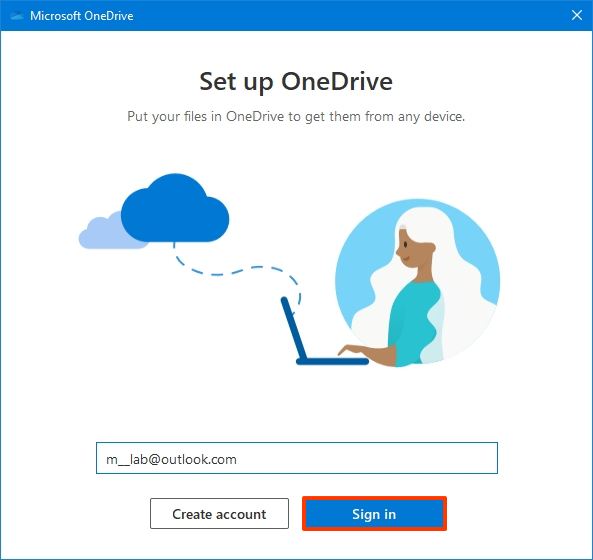
- Confirm your account password.
- Click the Sign in button again.
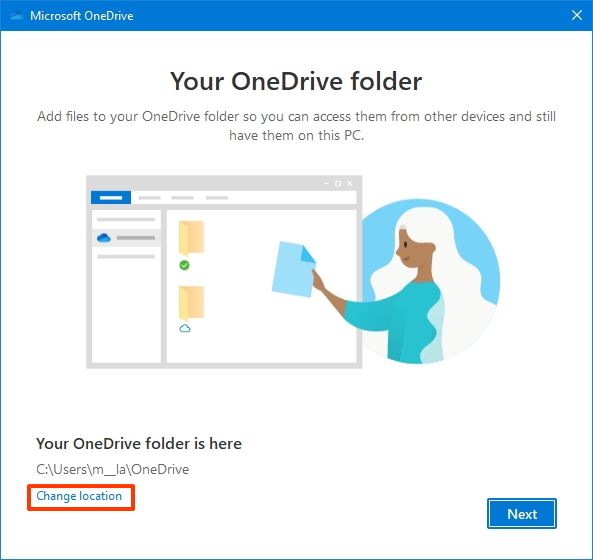
- Click the Next button.
- Select the Desktop, Documents, and Pictures to be chosen as backups.
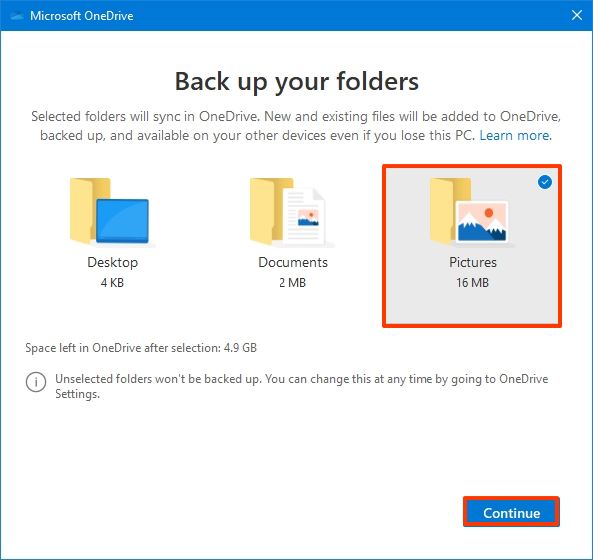
- Click Continue button.
- Click the Not now button.
- Click the Next button.
- Click the Next button again.
- Click the Next button one more time.
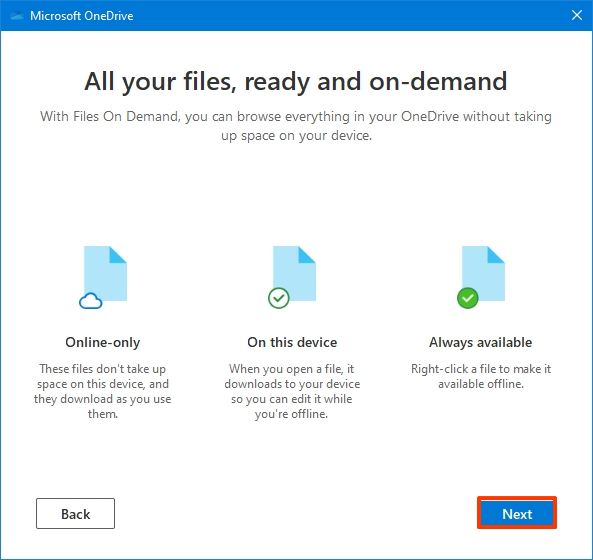
- Click the Later button.
- Click the Close button.
After you complete the steps, OneDrive will be ready to start uploading files.