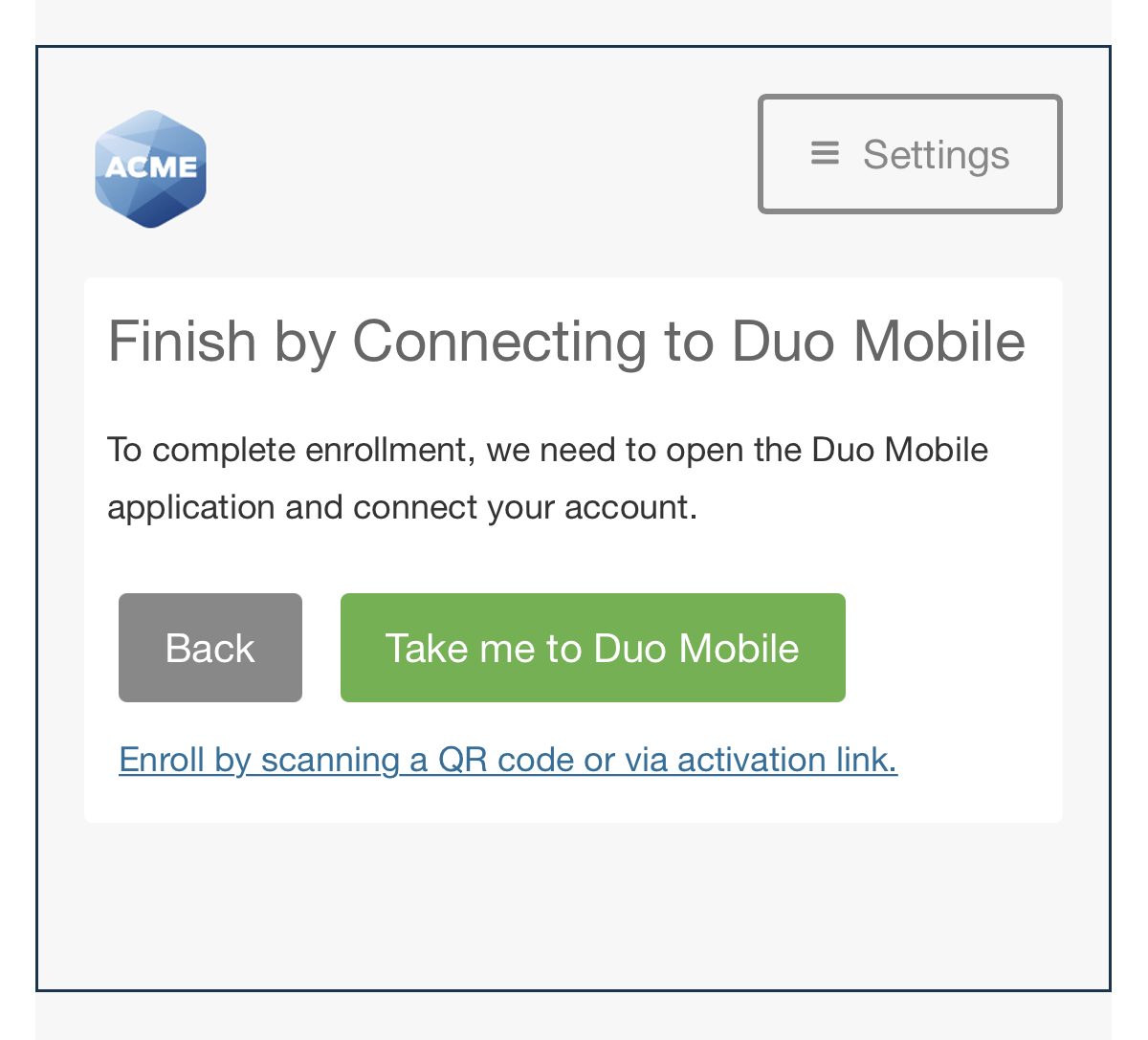What is Duo?
Duo is a form of Multi-Factor Authentication. MFA adds a second layer of security to help prevent anyone from accessing your accounts and information. You can learn more about Duo here.
How to activate your Duo account
Enrolling Your Phone or Tablet in the Duo Traditional Prompt
After logging in to Banner for the first time, you should be prompted to set up your Duo account. If not, please call or email the helpdesk for an activation code.
Supported Browsers: Chrome, Firefox, Safari, Edge, Opera, and Internet Explorer 11 or later. Some browsers do not support all of Duo's authentication devices (for example, Security Keys won't work with Internet Explorer). For the widest compatibility with Duo's authentication methods, we recommend recent versions of Chrome and Firefox.
Step One: Welcome Screen
Click Start setup to begin enrolling your device.
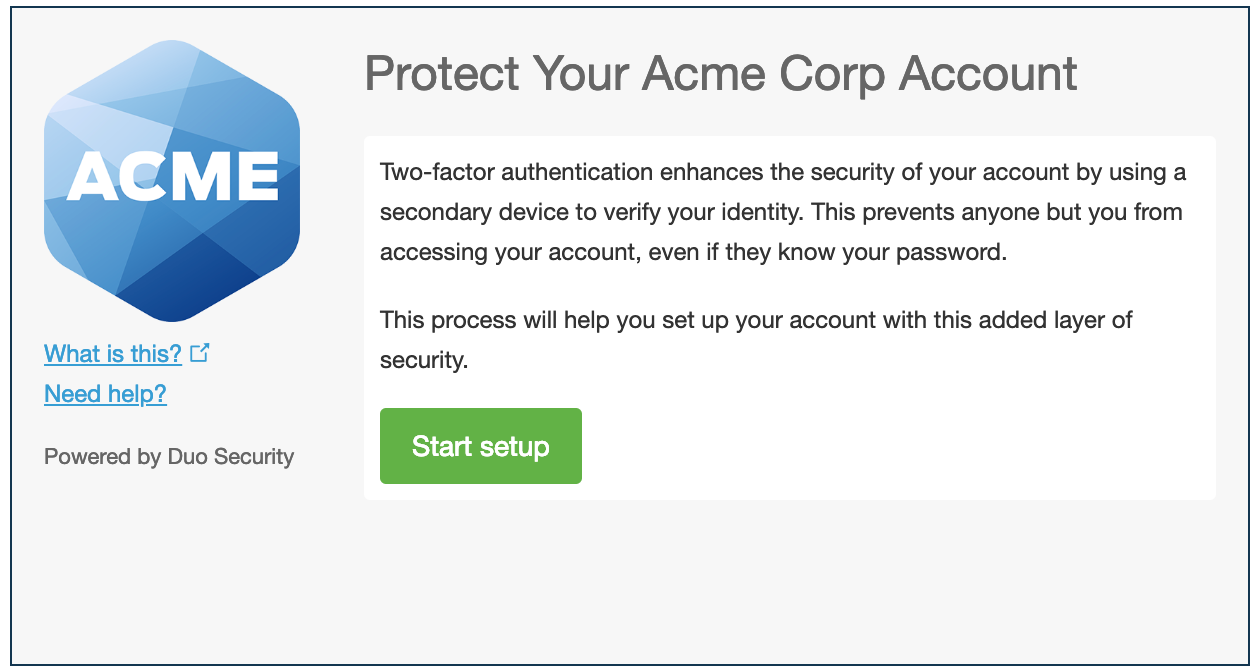
Step Two: Choose Your Authentication Device Type
Select the type of device you'd like to enroll and click Continue. You must use a smartphone for ASUMH.
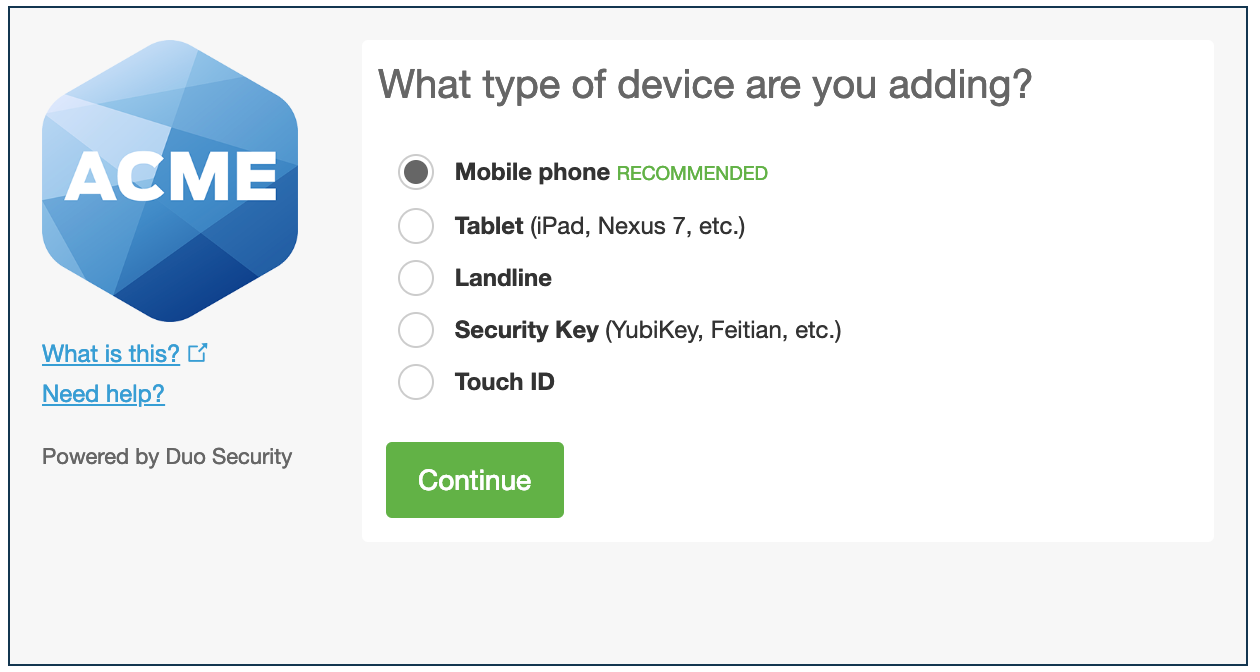
Step Three: Type Your Phone Number
Select your country from the drop-down list and type your phone number. Use the number of the smartphone you have Duo installed on.
Double-check that you entered it correctly, check the box, and click Continue.
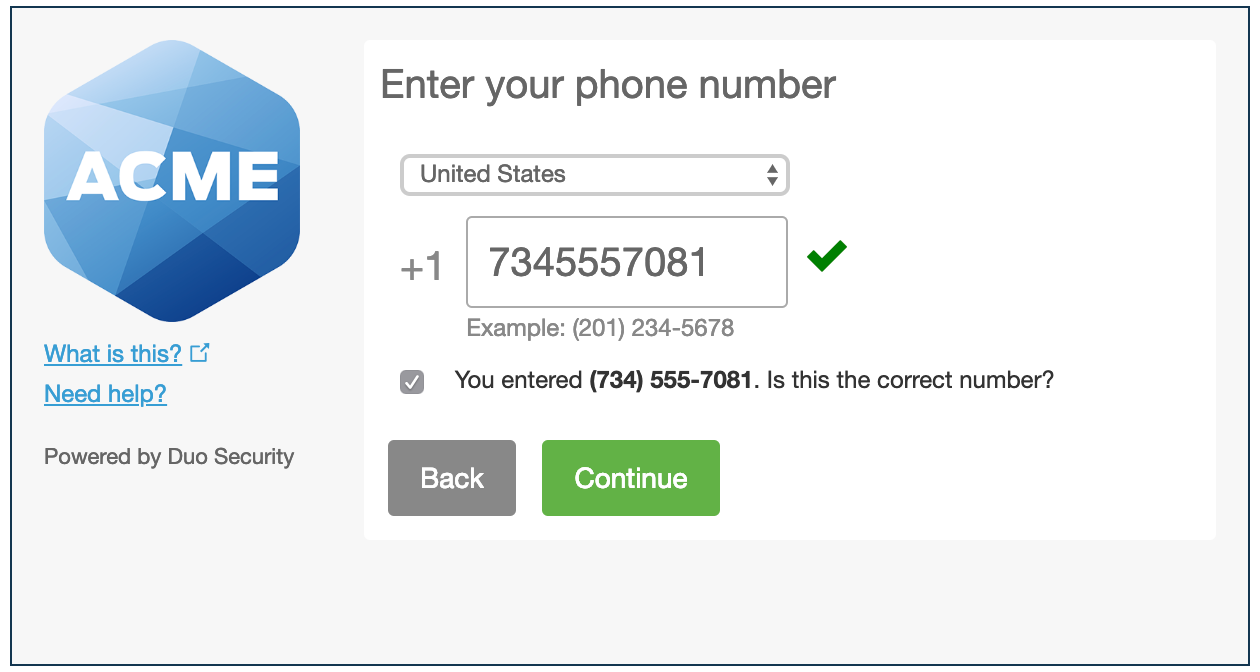
If you have an existing Duo account that is associated with another ASU campus, you will need to fill out a form for dual enrollment. You can find that here.
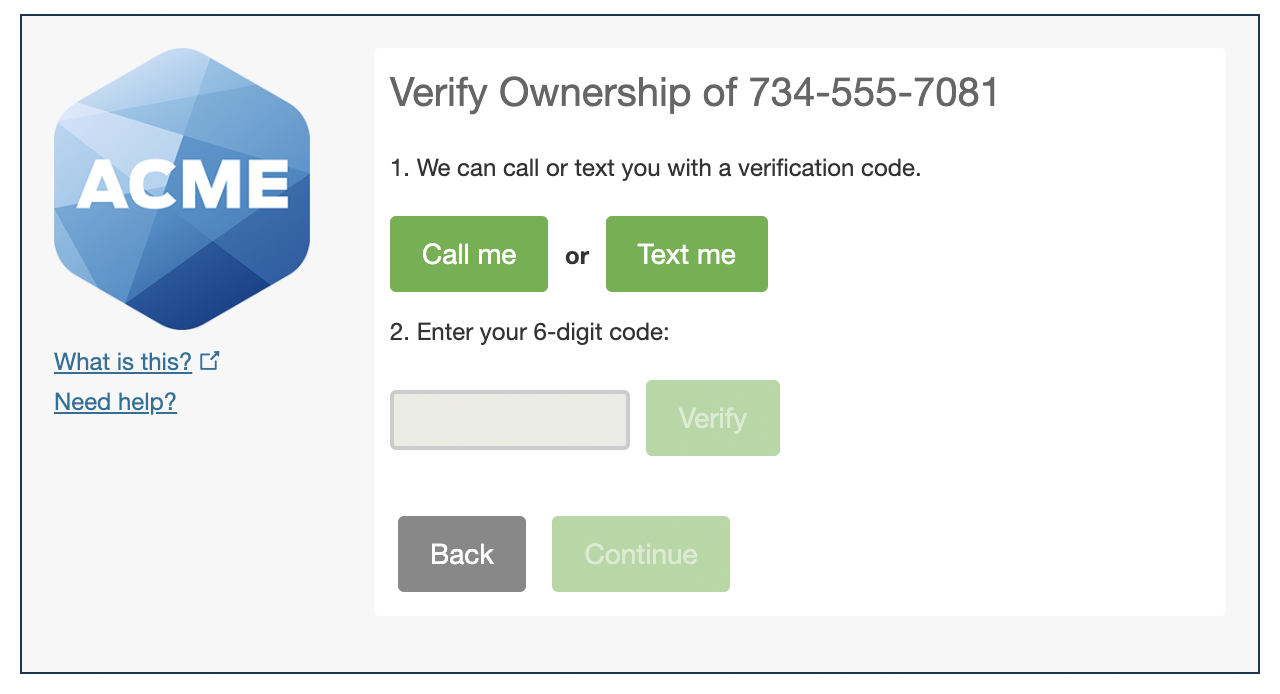
Step Four: Choose Platform
Choose your device's operating system and click Continue.
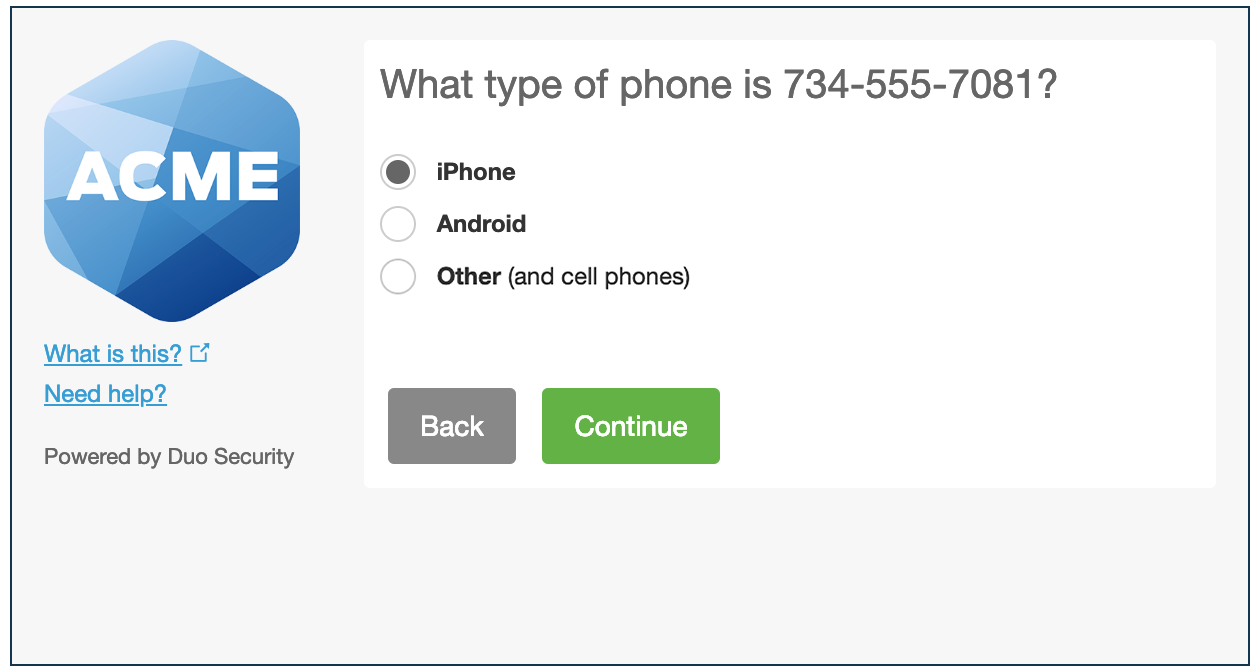
Step Five: Install Duo Mobile
Why use Duo Mobile?
- It's fast & easy
- Works in any country
- Doesn't require cell service
Duo Mobile is an app that runs on your smartphone and helps you authenticate quickly and easily.
Follow the platform-specific instructions on the screen to install Duo Mobile. After installing our app return to the enrollment window and click I have Duo Mobile installed.
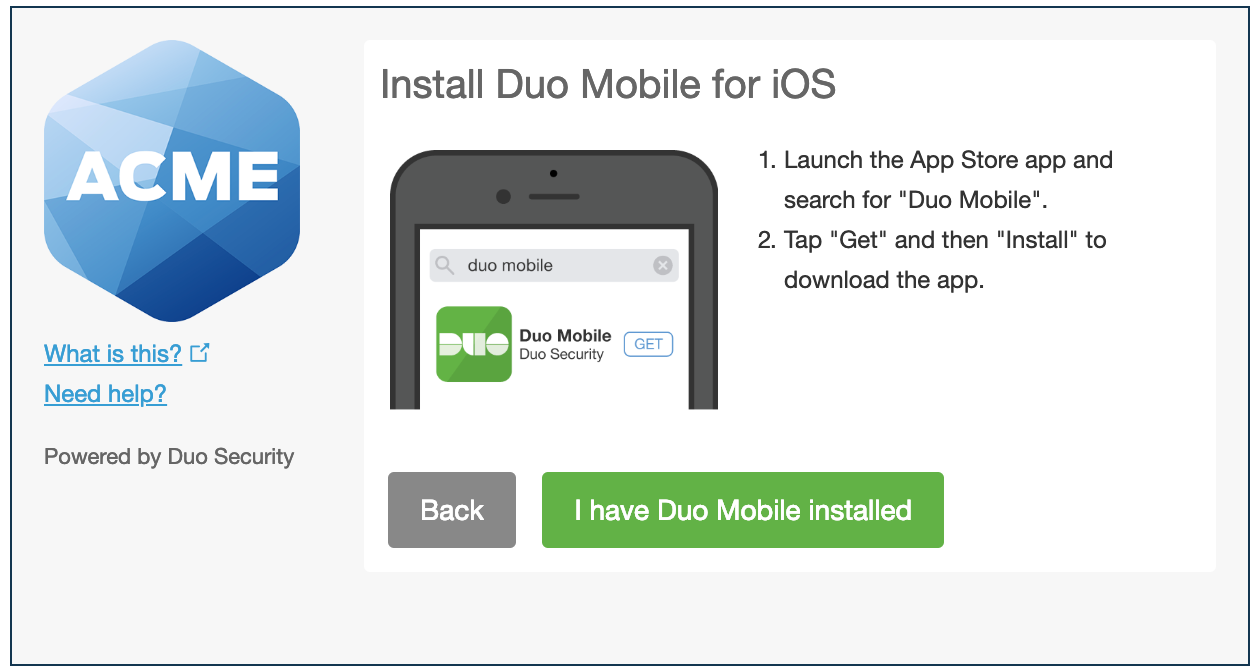
Step Six: Activate Duo Mobile
Activating the app links it to your account so you can use it for authentication.
On iPhone and Android, activate Duo Mobile by scanning the QR code with the app's built-in QR code scanner. Follow the platform specific instructions for your device.
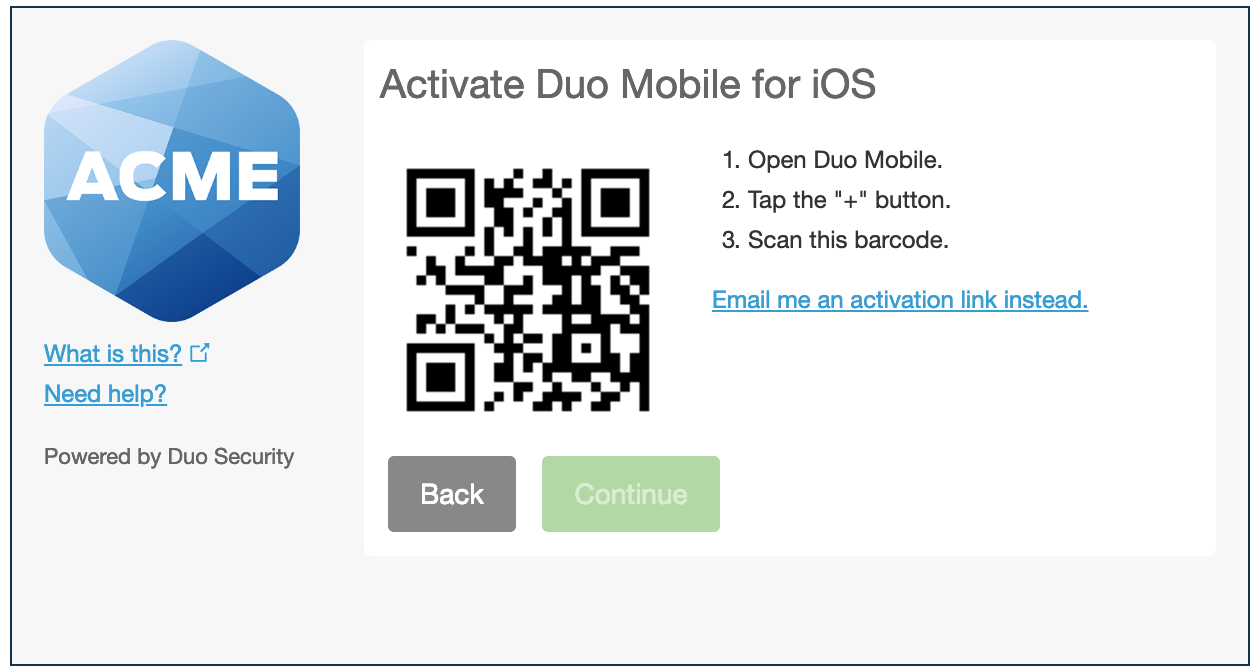
If this is the first account you're adding to Duo Mobile, step through the introduction screens and then tap Use a QR code to scan the QR code.
The "Continue" button is clickable after you scan the QR code successfully.
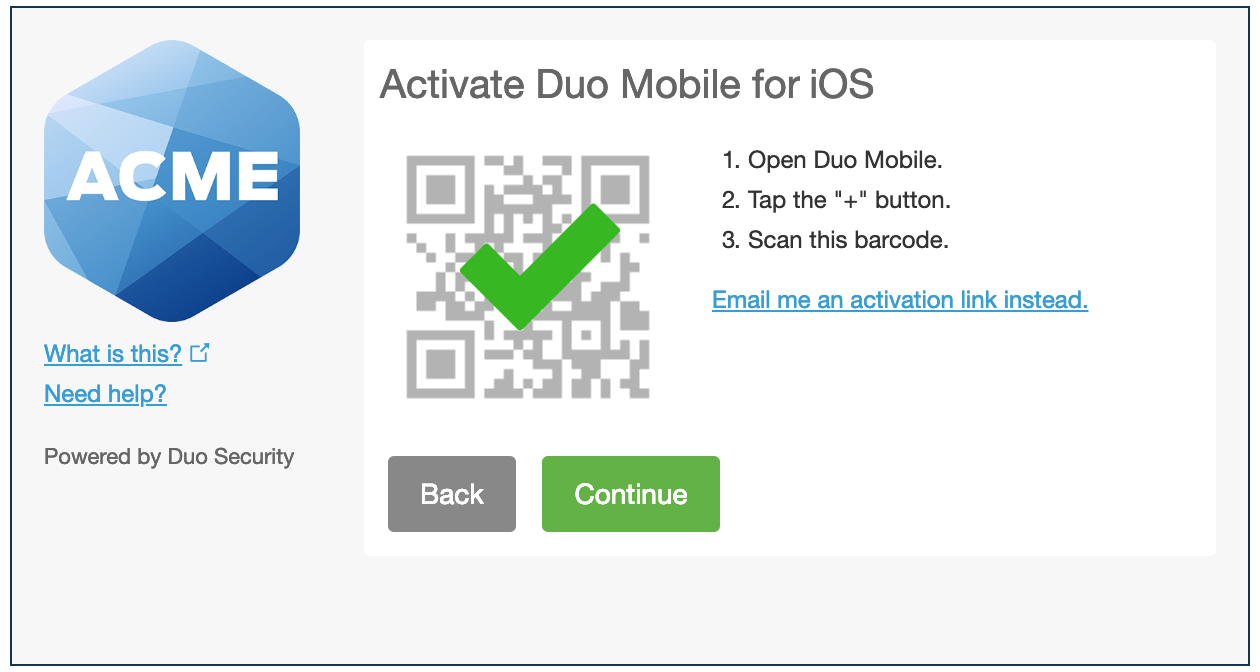
If you enroll in Duo from an Android or iOS device, instead of scanning a QR code tap the Take me to Duo Mobile button. This will launch Duo Mobile and complete activation of the account.