"I don't have a phone/good cell service. How do I use Duo now?"
Duo for ASUMH requires you to have a smartphone device in order to use the app. If you do not have one or you are frequently in a location without cell service, you can come to the ASUMH campus and visit the IT department for a FOB. Here is a map to he campus. IT is located on the first floor of Integrity First Hall.
Not receiving a push notification
A weak connection can result in a delayed push, or not receiving a push at all.
Cell service is the main reason that we have run across for this issue. If your cell service is low or you are in a place where it is messing with your service, sometimes a push will not be sent through as a regular notification. To fix this, open the app on your phone and you should now see the green check mark that you would get during a normal push notification.
Duo Error or getting locked out
Contact the IT helpdesk at (870)508-6223 or email us to open a ticket at helpdesk@asumh.edu and ask for a new Duo activation code.
Notifications for Duo are turned off
ANDROID
- Pull down from the top of your screen with your finger and hit the Gear icon for settings.

- Tap on Notifications

-Click on App notifications

-Scroll down to the Duo app and make sure that the clicker is activated

IPHONE
-On the iPhone, open Settings.
-Scroll down and select Duo Mobile.
-Select Notifications.
-If the "Allow Notifications" option is already selected, deselect it and select it again. If it was not yet selected, select it. Verify that all other notification options are configured how you want them.
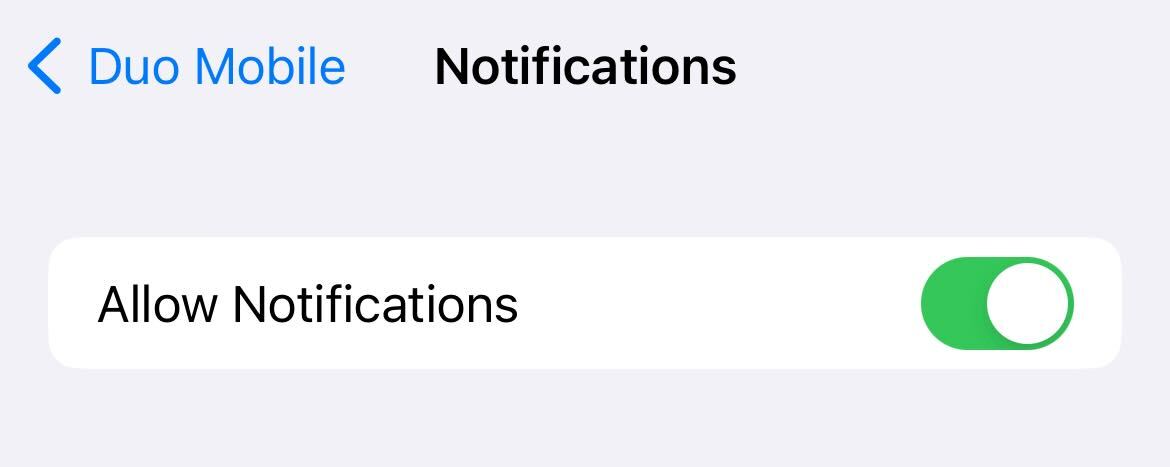
-Fully close Duo Mobile by either swiping up on the screen or double-tapping the home button and then swiping up on the screen depending on your device model.
-Open Duo Mobile again.